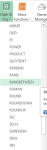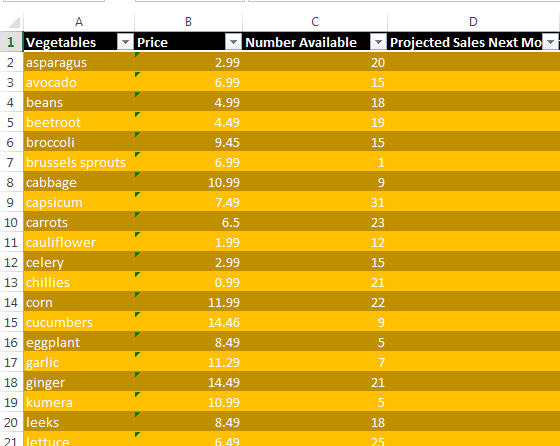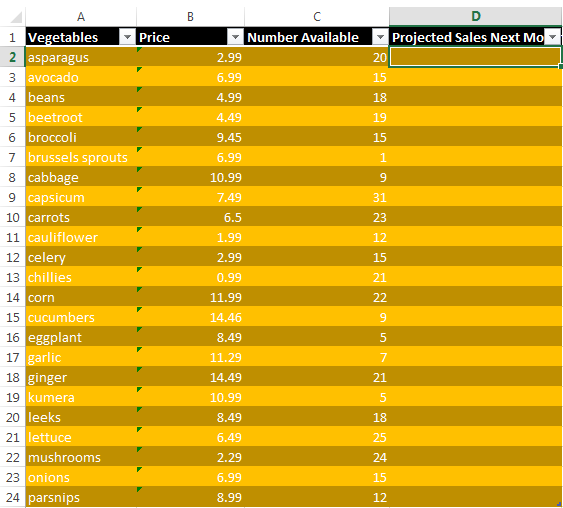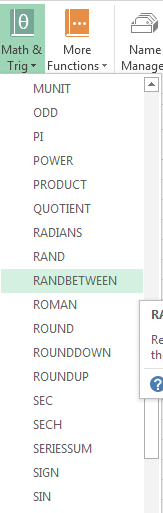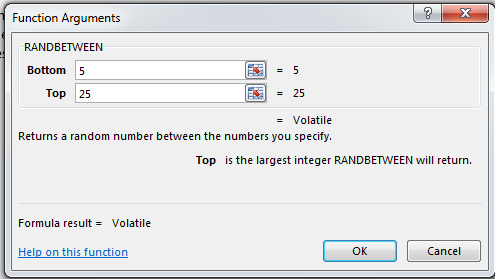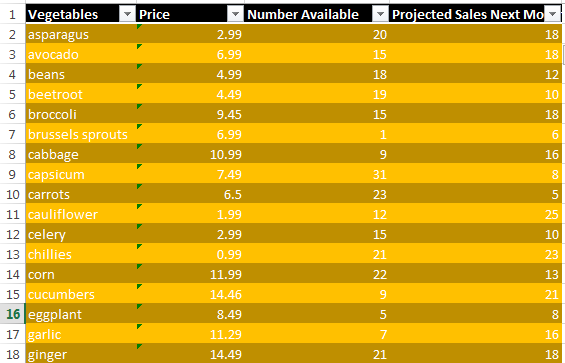How to Create a List of Random Numbers in Excel 2013
You never know when you will need a list of random numbers in life, which is why it can’t hurt to learn how to create a list of random numbers in Excel 2013. Whether you just want to create a list of random numbers so that you can experiment with the powerful functions that Excel 2013 has to offer, or you just want to fill up your spreadsheet without having to actually compile the right numbers, Excel has just the tool for you. All you need to do is learn how to create a list of random numbers in Excel 2013.
Step 1: Launch Excel 2013
Step 2: Open a spreadsheet in which you wish to create a list of random numbers
Step 3: Click on a cell in which you wish to insert a random number. In this case, we will first click on D2 to get a random number for the projected sales of asparagus next month
Step 4: Click on the Formulas tab
Step 5: Select the Math & Trig button in the Function Library and then select RANDBETWEEN in the dropdown list
Step 6: In the Function Arguments window, enter the range of numbers you want. In the Bottom textbox, enter the smallest integer you want Excel to possibly generate, and in the Top textbox, enter the largest integer you want Excel to possibly generate. When you are done, click OK
Step 7: Excel would have created a random number within the range for the entire column in the table