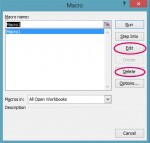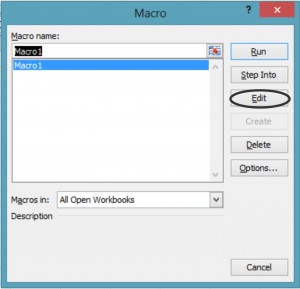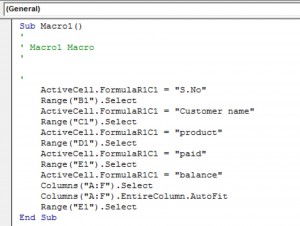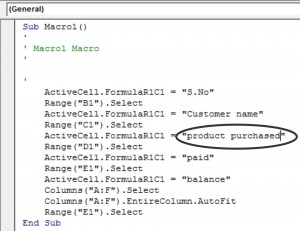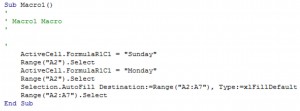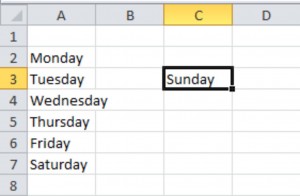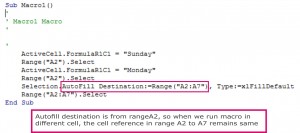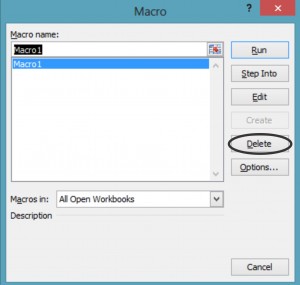How to Edit and Delete Macros in Excel 2010?
Macro in Excel 2010 is written in Visual Basic for Applications programming language. We can edit macros in VBA editor.
Follow below steps one by one to edit Macro.
Step 1: Click on MACROS option under DEVELOPER ribbon which opens MACROS dialogue box
Step 2: Click on EDIT option which opens to VBA editor in separate window with code of recorded macro.
Step 3: Now let us edit the PRODUCT in range D1 as PRODUCT PURCHASED
Step 4: Save and Run the program which shows the changes in excel worksheet.
Example
Below screen shot shows the macro recorded to run Week day from cell A1 to A7
Active cell property returns the cell reference. When we run the program, excel immediately plays cell references.
If we run the program in different cell, then excel plays the cell references as shown in below screen shot.
When we run the macro in cell C3, excel returns the first day of the week “Sunday” in cell C3 and remaining days were returned as recorded in macros.
How to DELETE a macro in Excel 2010?
Follow below steps one by one to delete Macro.
Step 1: Click on MACROS option under DEVELOPER ribbon which opens MACROS dialogue box
Step 2: Then click on DELETE option to delete the recorded macro
So, this is how you can edit and delete macros in Excel 2010 application