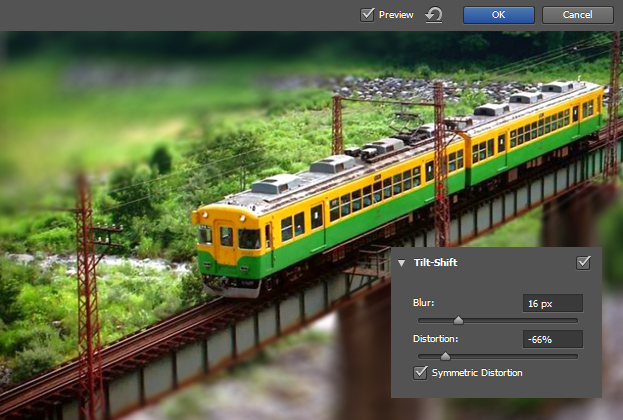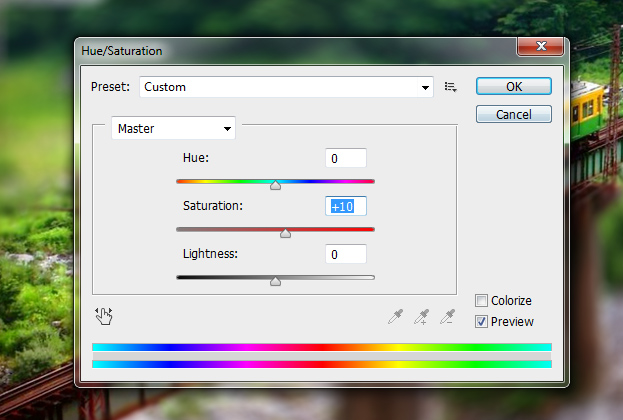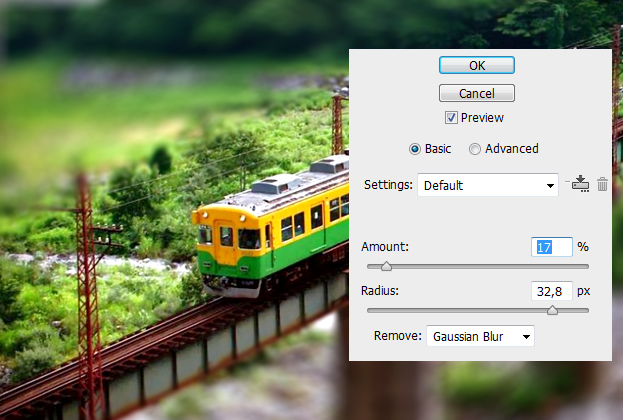How to Create a Miniature Model Effect in Photoshop CS6
Photoshop CS6 new features help to create many nice effects. One of them is creating a miniature object effect using the brand new Tilt-Shift blur.
1. Find a picture that you’d wish to transform into a miniature. The best effect will be with a picture or an object that is shown shot from an above angle, for example you can see the angle in our train picture below.
2. Now go to Filter > Blur > Tilt-Shift. There rotate the lines according to the object on your picture.
3. At this point you have the option to also move the lines if necessary.
4. You can adjust the strength of the blur from the Tilt-Shift toolbar. From there you can also add some distortion the the blur. You can now Press Ok.
5. Add some color brightness of our own. For that go to Image > Adjustments > Hue/Saturation and raise the Saturation a bit. Press Ok.
6. Now go to Filter > Sharpen > Smart Sharpen and add some sharpness to your liking
And here is the final result below!
And that is How to Create a Miniature Model Effect in Photoshop CS6