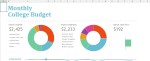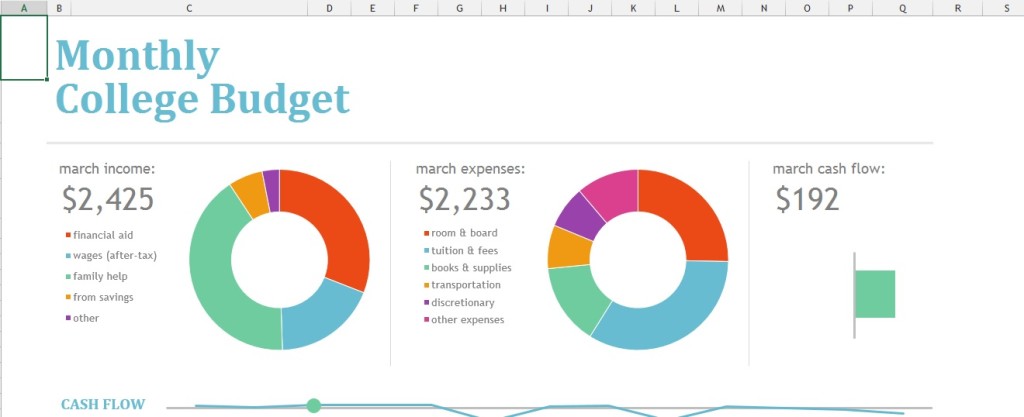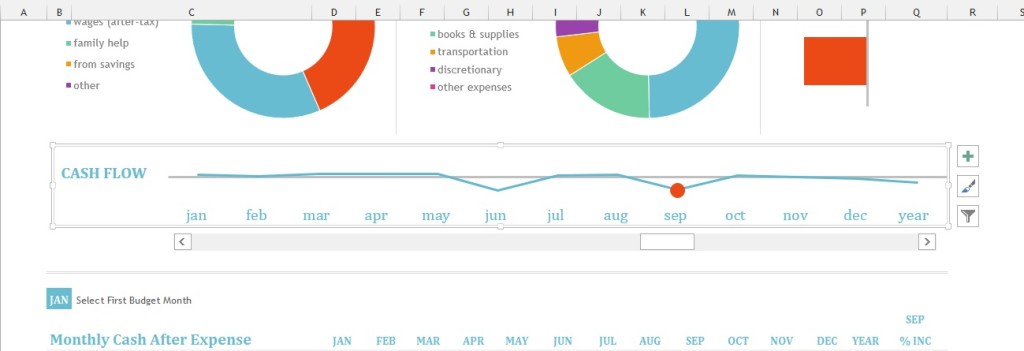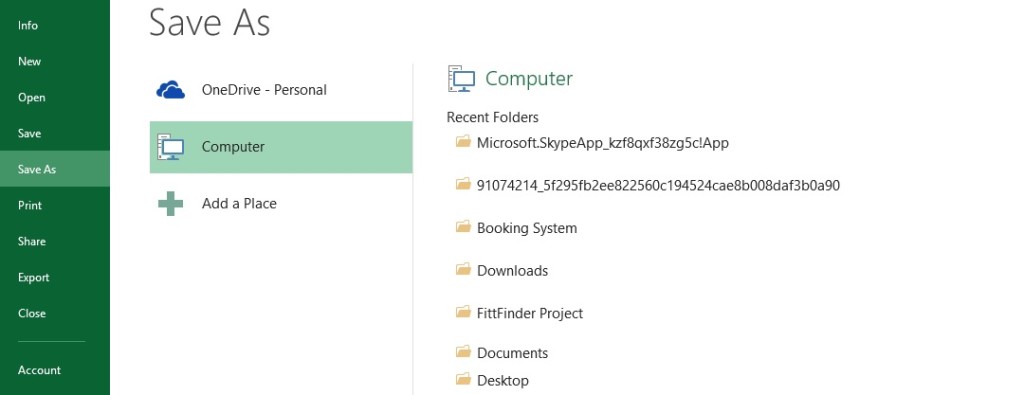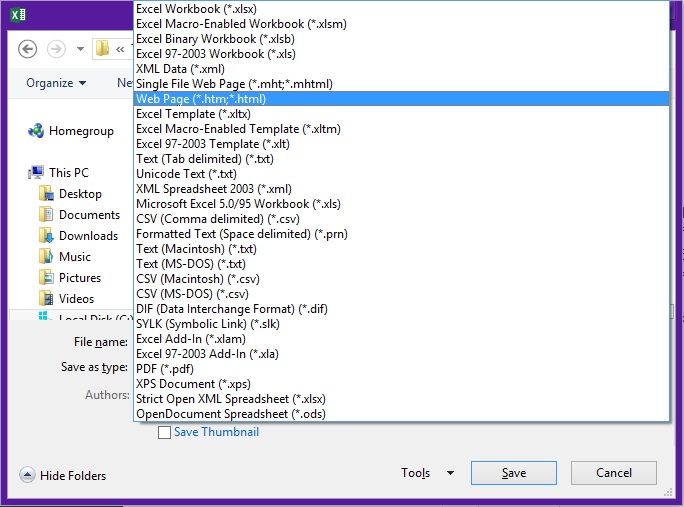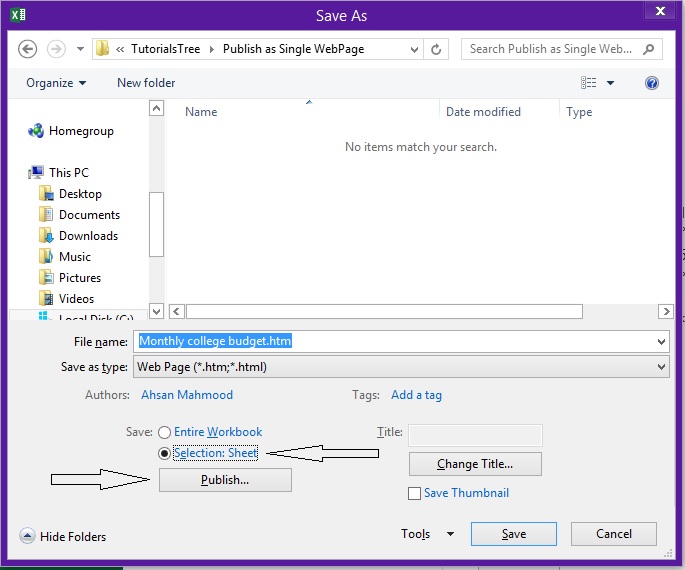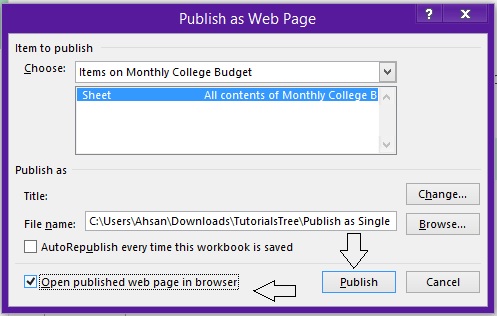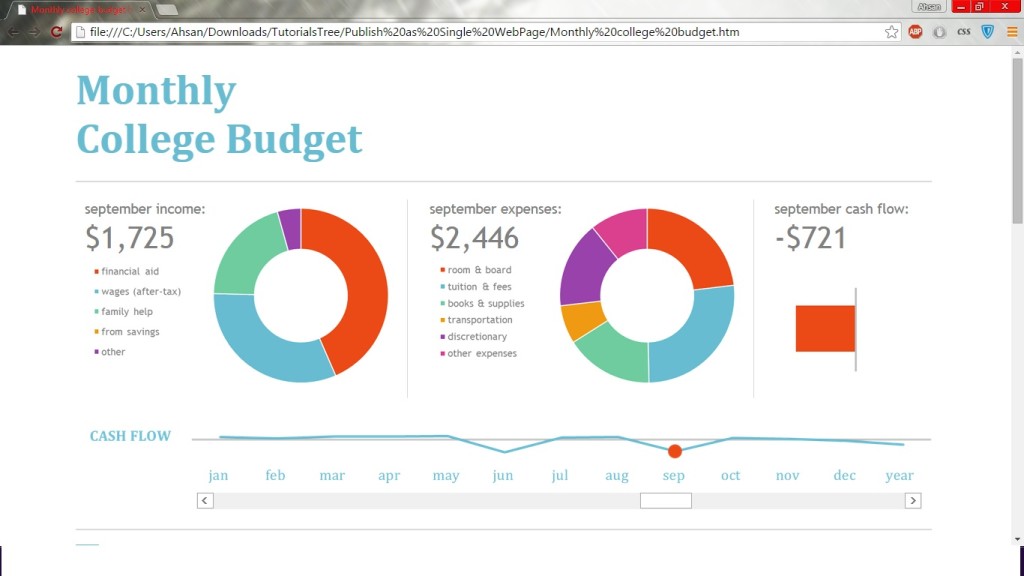Excel has an excellent Web building tool. You can convert any Worksheet to an Html file to open it your browser.
Below are the steps to get an Html file of Excel sheet.
Step 1:
Open any excel sheet. We do this with Excel online Template.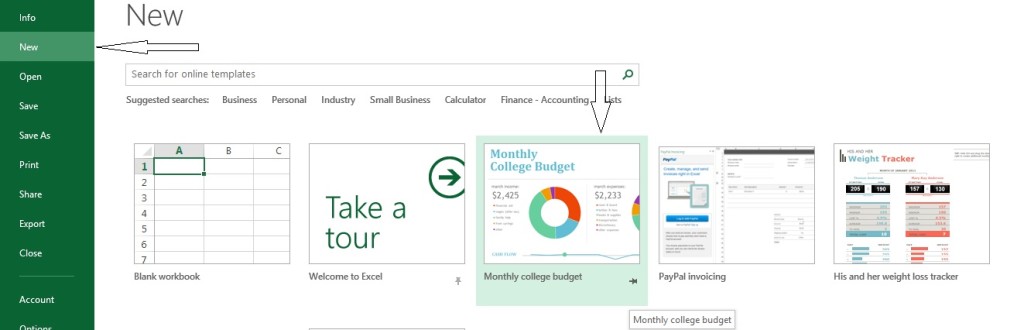
It’ll load a complete template to use in your excel Sheet.
Step 2:
It’ll be showing monthly budget detail with Sliding bar to change the monthly detail. Slide to show any detail of the month.
Step 3:
Then you have to go to save file options by clicking File > Save As:
Open Folder where you want to save the file.
Step 4:
Open the folder where you want to save the file. Select “Save as type” as Web Page (*.htm;*.html).
Step 5:
After Selecting “Web Page” as “Save as type”, Change the “save:” from “Entire Workbook” to “Selection: Sheet” and Click “Publish”.
Step 6:
Clicking “Publish”, will open a new pop up window. Tick “Open published webpage in browser”. And Click “Publish”.
It’ll open Publish Worksheet in your Default Web Browser.
Step 7:
To open Saved file in Web browser, Just simply enter the file location in Address bar of Web browser and Press “Enter”.
E.g.: If your file named “MonthlyBudget.htm” is located in “Excel” Folder in Drive D, your address would be like “D:/Excel/ MonthlyBudget.htm”.