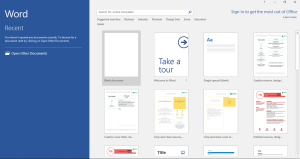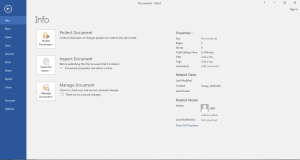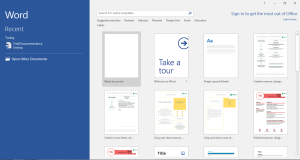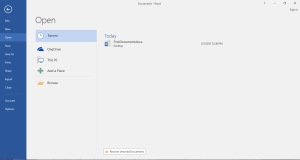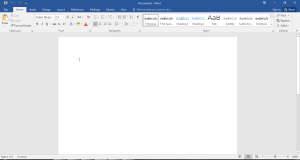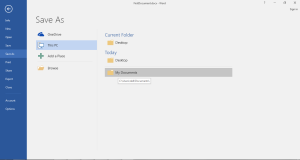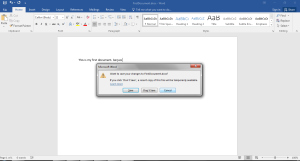Microsoft Word 2016 is an application for word processing that comes as a part of the latest suite of Microsoft Office 2016. It is seen as an extension of MS Word 2010 and previous Word Processing Software with added features and accessibility options.
It allows us to create a range of word documents including resume, cover letters, blog posts, reports etc.
When you open the MS Word 2016 application, you get an option to create and open a new document with these options. You can either pick a blank document and or select any one option from the various options given.The initial pane contains the following options:
The initial pane contains the following options:
Info: This gives you an option to Protect the Document, Inspect the Document for issues and Manage the Document. You can also view the properties of the document on the right-hand side of this box.
New: This is for creating a new document by choosing from the given options.
Open: You get various options where you can go to the location of the document you want to Open and you can browse your computer drives too. You can find the recent documents in the Recent pane which can be directly accessed.
By opening the document, you can view the following window containing various toolbars and panes of you MS Word 2016.
Save: Once you complete the editing of your document, Save is used to save the changes permanently to the location of your document.
Save As: You can save a copy of your current document by another name or at another location using this option.
Print, Share, and Export: These options will be studied in detail in the upcoming lessons.
Close: It allows you to close the document. If there are any unsaved changes, it asks for your choice to save the changes or not.