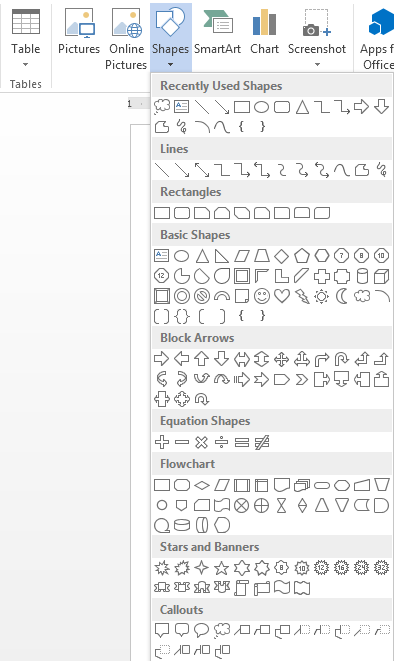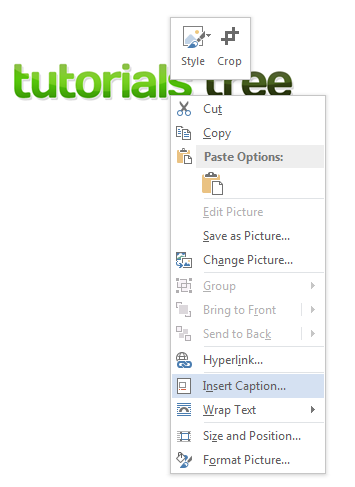How to Annotate an Image in Word 2013
Learning how to annotate an image in Word 2013 is extremely useful when you want to convey as much information was possible through images. Annotations are descriptive labels that are normally attached to images to help viewers understand the message that the images are trying to convey. Images often require annotations and Word 2013 has a number of features that make adding annotations very easy. Read this tutorial to learn how to annotate an image in Word 2013
Step 1: Launch Word 2013
Step 2: Open a document that contains an image you wish to annotate
Step 3: Select the image you wish to annotate
Step 4: Click on the Insert tab
Step 5: In the Illustration, click on Shapes and select one of the Callouts images
Step 6: Drag out the callout next to the image you had previously selected and enter in your annotation
Step 7: Alternatively, if you want to insert a conventional caption, you can right-click on the image and select Insert Caption…
Step 8: Type in your desired caption in the dialogue box