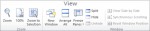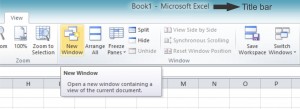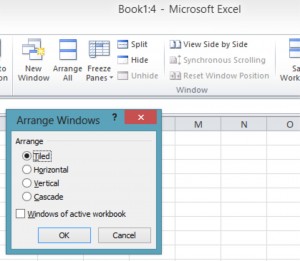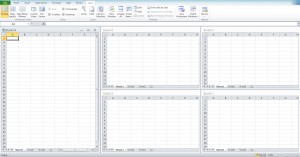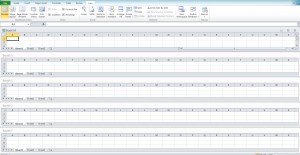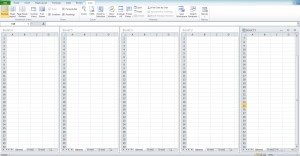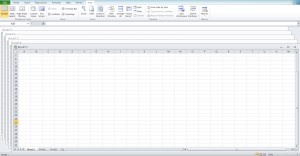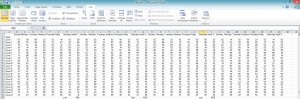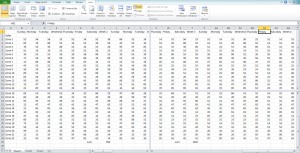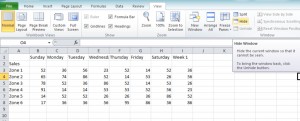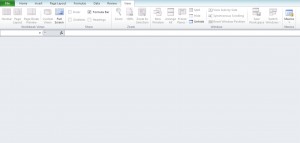The Window view in Excel 2010 helps to open, view and arrange workbook. Window is the option in View ribbon. In this tutorial I will show how to use window option in view ribbon to work with multiple sheets.
How to create multiple sheets in same work book?
Step 1: Open the work book
Step 2: Click on the View ribbon, then New window in WINDOW group.
By this option you can create multiple sheets in same workbook. The name of the workbook is shown in the title bar.
How to arrange and view multiple sheets in same workbook?
Step1: Open the workbook with multiple sheets
Step2: Click on VIEW ribbon, then ARRANGE ALL in WINDOW group.
Step 3: Arrange window shows the following options
Tile: By this option all the work sheets fit side by side in the screen.
Horizontal: By this option all the worksheets are placed equally one above the other.
Vertical: By this option all the worksheets are placed equally side by side.
Cascade: By this option all the worksheets overlap one another with their title bars showing
How to split worksheet in excel 2010
Split option helps to split the worksheet into separate panes. We can scroll the worksheet in each pane. This helps to easily compare the worksheet data at different locations in same worksheet.
Step 1: Open the wok sheet with data to be compared
Step2: Click on VIEW ribbon, then Split in WINDOW group. As a result work sheet split into separate panes.
This helps to compare data in different locations in same work sheet. We can also split the worksheet into 2 panes by adjusting the vertical and horizontal split bars
How to hide the worksheet content in excel 2010
Hide option helps to protect the worksheet content.
Step 1: To hide the content, click VIEW ribbon then HIDE in window group.
Above screen shot shows the worksheet with content.
Above screen shot is the result of hide option.
To reveal the hidden sheet, click unhide option in VIEW ribbon