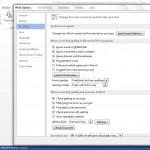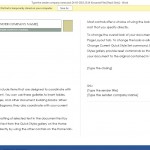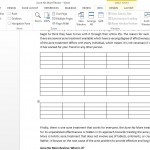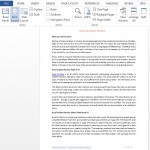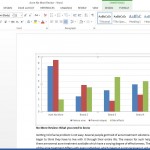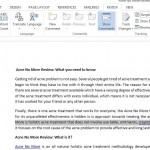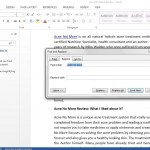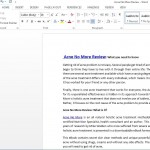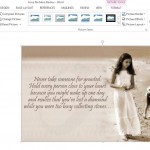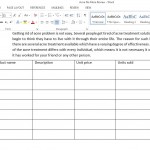Setup the Auto Correction feature in Word 2013 – The Auto Correct feature in Word 2013 can fix hundreds of typo and spelling errors as you type. Auto correct feature does not require you to do anything; Word 2013 refers the instructions set and corrects mistakes accordingly. The Auto correct feature can be further tuned […]