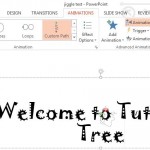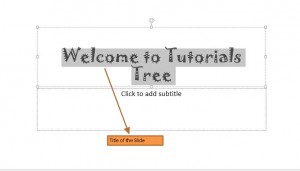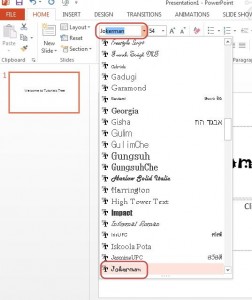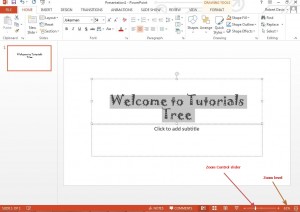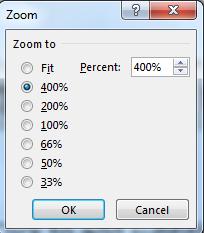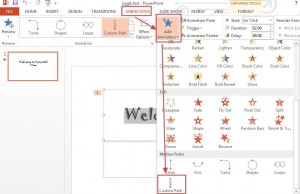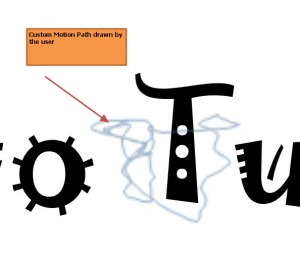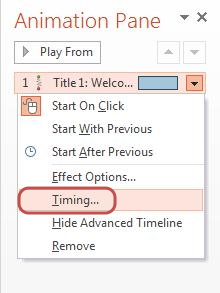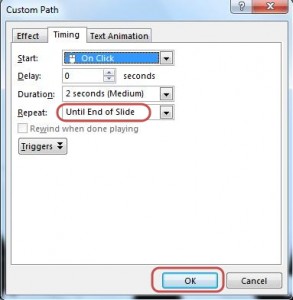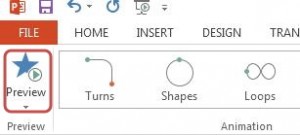How to make Text jiggle in PowerPoint 2013. Making your Text jiggle is one of the cutest animation you can do in PowerPoint 2013 slideshow. Animating Text in PowerPoint slide show makes the boring slideshow exciting for the viewers. It helps the presenter also as audience is more focused on the text that appears on the slides. Let’s learn how to make text jiggle in PowerPoint 2013.
Note: For demonstration purpose we will be creating only one slide with jiggle text. You can follow the steps and make the text jiggle in any slides that you have created
1. Launch PowerPoint 2013
2. Click on Blank Presentation
3. Click on “Click to add title”
4. Type in Title for the slide. (Note: Our title for the slide is “Welcome to Tutorials Tree”)
5. Select Title that you just created
Note: the Jiggle Text effect looks best in Jokerman or Cosmic font
6. Go to Font selection box
7. Select Jokerman or Cosmic font from the list (Note: we have selected Jokerman font)
The Jiggle effect involves custom motion path. Creating a small motion path is only possible when you zoom the Title.
8. Select Title and click on Zoom control located in the lower-right corner of the PowerPoint screen
9. Select 400% Zoom level
10. Click OK
11. Click on Animations
12. Click on Add Animations
13. Scroll down and click on Custom Path
14. Scribble Custom Path in Title section
15. Click on Zoom control slider and zoom back to normal level
16. Click on Animation Pane
17. Click on arrow and select Timing
A Custom Path dialog box pops up
18. In Timing tab, Click on Duration drop box and select 2 seconds (Medium)
19. Click on Repeat drop down and select End of Slide
20. Click on OK to confirm the selection
21. Click on Preview
You can now see the Title jiggle which look quite funny. You may have to try out different options until you are satisfied with the jiggle effect. Some of the changes you can make are define new custom motion path, increase or decrease the speed of jiggling and define trigger for the jiggle effect.